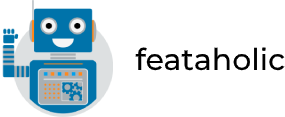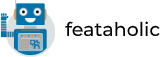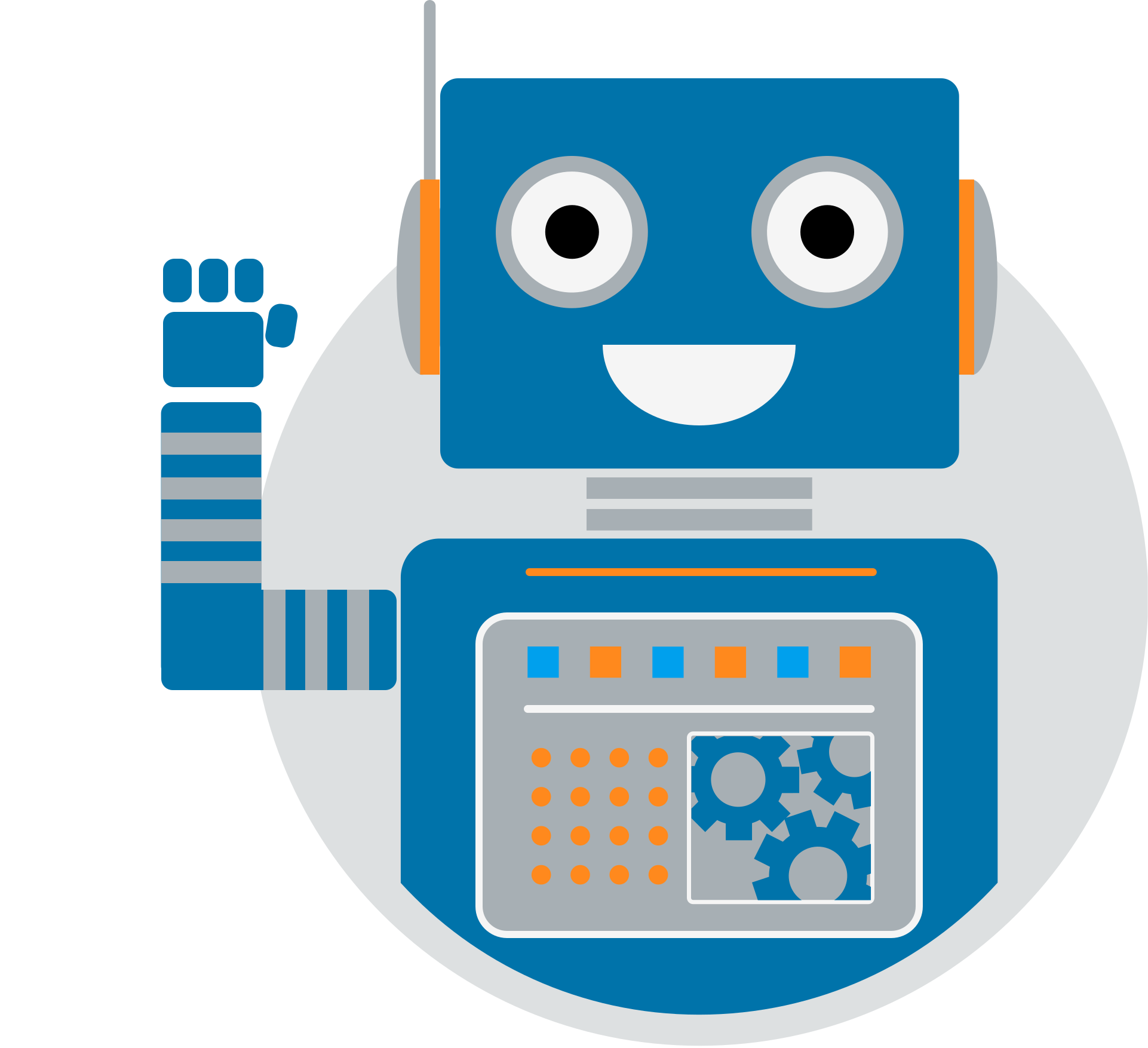Install Content Promoter from the WordPress Dashboard
- If you don’t already have Content Promoter installed, in your WordPress Dashboard go to Plugins > Add New.
- Search for Content Promoter in the box provided, and click “Install Now”.
- After the installation finishes, click “Activate” and you’re ready to start promoting content with Content Promoter!
Install Content Promoter Pro from the WordPress Dashboard
- Once you have downloaded Content Promoter Pro, in your WordPress Dashboard go to Plugins > Add New.
- Click on Upload Plugin > Choose file > select the downloaded file and click on Install Now.
- In the next screen in which you will be presented, click on “Replace current with uploaded”.
- If you are prompted with an “Activate Plugin” button, click on it.
- You are now ready to elevate how you promote content!
Activate Your License
After you have installed Content Promoter Pro, you will need to add your license key to receive automatic updates. You can read how to do so, on our documentation page, here.
Manual upload
- Go to your WordPress Dashboard > Plugins and click “Deactivate” on the plugin you would like to update.
- After the plugin deactivates, click “Delete.” You will not lose any data.
- After your plugin has finished deleting, go to Plugins > Add New.
- Choose the “Upload” option at the top of the page.
- Click “Choose File” and navigate to the “zip” file you downloaded from your account.
- Click “Install Now”
- After the installation finishes, click “Activate” and you are ready to use Content Promoter.
Install/Update the plugin via FTP
If the above methods are not working for you for some reason, you may install or update the plugin via FTP. Here are the steps you need to take:
- Download an established, reliable FTP client, such as FileZilla.
- Connect to your site using your FTP credentials.
- Navigate to your “/wp-content/plugins/” folder.
- Extract the folder from the “zip” file you downloaded from your account (IMPORTANT: DO NOT just upload the zip file, you MUST extract it first using this method. You should be copying a single folder into this directory named content-promoter.
- Copy the newly extracted folder to your “/wp-content/plugins/” folder, so that you see only the folder name in the directory.
- On your site, go to Dashboard -> Plugins and find the Content Promoter plugin.
- Click activate and you are ready to start using Content Promoter.